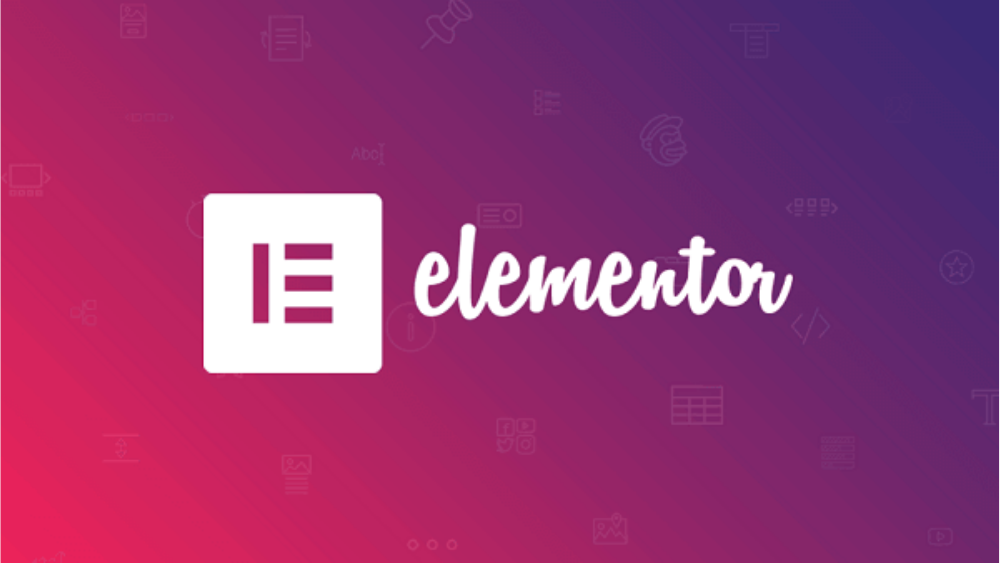Elementor pro is billed by its creators as the best page builder on the planet for any WordPress site. Since we’ve heard similar claims in the past, our Elementor review focuses on determining if those claims have any truth to them. During our time with Elementor, there were many things that came to light, much of which no other review covers, at least the ones we’ve read so far.
In this full review, we’ll go over exactly who should use Elementor for their WordPress site, if it is worth the price of admission and what you can expect as a user. However, stick with us to the very end because that’s where we’ll reveal if the WordPress plugin lives up to all the hype.
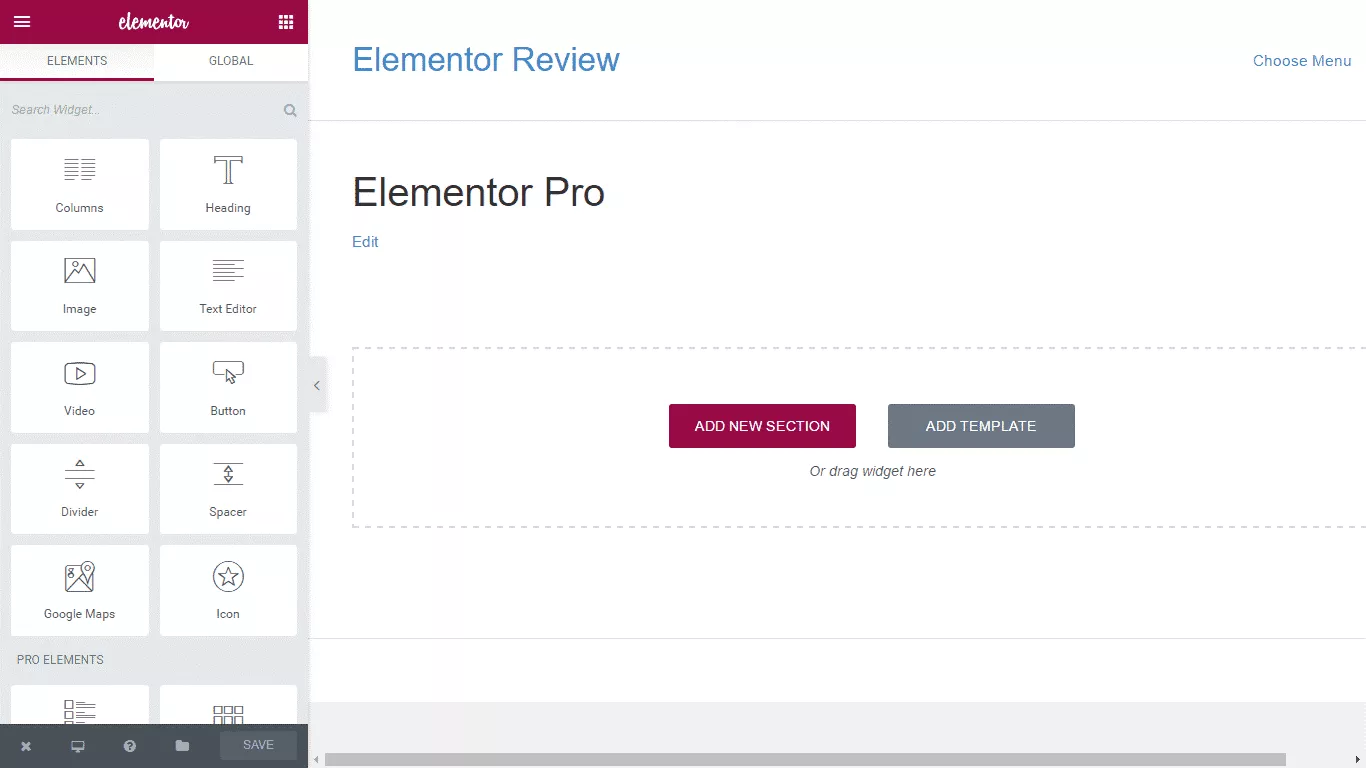
Elementor Page Builder Overview
Most people reading this Elementor review have no idea about how to design a WordPress website. Traditionally most people would buy page templates and add new one if the old one turned out to be limited.. Many are probably just hearing about a WordPress page builder and wondering what Elementor gives compared to traditional page templates.
Traditionally designing WordPress page templates would require you to use Dreamweaver and Photoshop for the layout, provided that you had a few hours for it, but that’s just 50% of the work. There is still the question of coding everything in CSS and PHP to turn the design into a WordPress theme.That’s where Elementor for WordPress gives you a more control over the design without the hassle of learning how to code.
Elementor is a page builder which helps the average Joe, layout their own WordPress website right down to the color of the font using a drag & drop interface. It does not require you know code, and most of all it boasts of having features that no other similar page builder offers [more about this a little later].
Unlike other page builders, using Elementor pro for WordPress allows you to design an entire theme, instead of individual pages. Users can visually design their pages and theme based on what visitors will see. So, there is absolutely no ambiguity over how for instance the header footer of the page will appear to a visitor and how it should function.
Almost all elements like buttons, image boxes, forms, bullet points, etc., can be dragged and dropped. All of which ensures that the website turns out looking exactly the way you want it…or does it?
Elementor Features
Elementor page builder, unlike rival page builders, does not boast of a laundry list of features. In some respects, that’s a good thing because you’d expect that the little it does, it does perfectly. The elementor team alludes to the fact that they continue honing the WordPress plug-in too. That’s something we can attest to especially as they add new features with each consecutive update.
Let’s get started with our review of the features!
Front-End Page Builder
One of the profound features of Elementor is the fact that it is a front end page builder that can handle all types of content. The front end page builder works the same across every version of Elementor (free and paid). What that means is that instead of having to go in and edit CSS style sheets to change the color, or code in PHP to tweak the layout, everything is done on the front end. You can drag and drop-boxes, lists, pictures, symbols, edit content etc. You can also adjust each element on the page by dragging and dropping it in a spot that looks best to you. So, what you’re doing is working on a so-called live page.
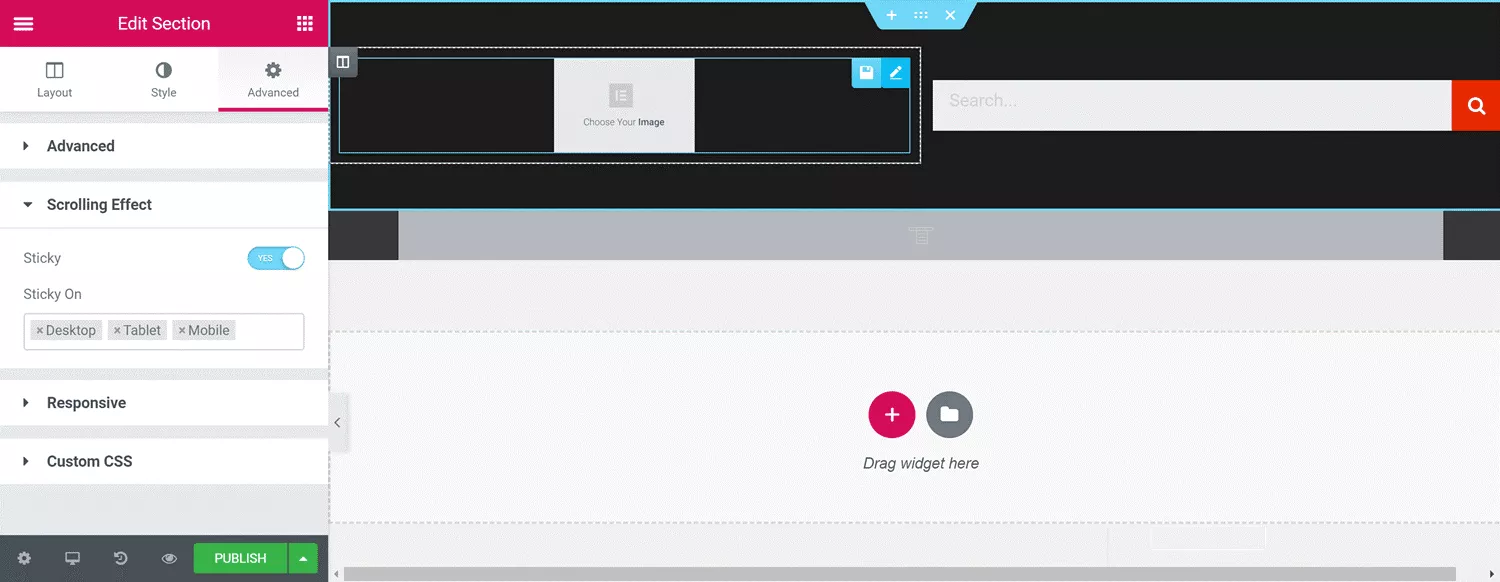
While it is a front-end builder, Elementor also allows you to tweak the code for certain items in a very limited way which is something to keep in mind before you get started with writing lines of code. That said, anyone who can code shouldn’t be using Elementor in the first place!
Even though Elementor isn’t the first or only front-end builder, its implementation of the interface is a lot cleaner. When compared to rivals ThriveArchitect, the dragging and dropping feel smoother our kudos to the Elementor team! However, in terms of elements that you can tweak, Elementor at the moment seems to be behind the competition. That’s something the company might opt to fix with future updates.
Templates Library
Elementor Pro (the paid version) comes with a selection of some high-quality pro templates. The Elementor templates can be easily imported into your pages, after which they can be customized to meet your individual needs.
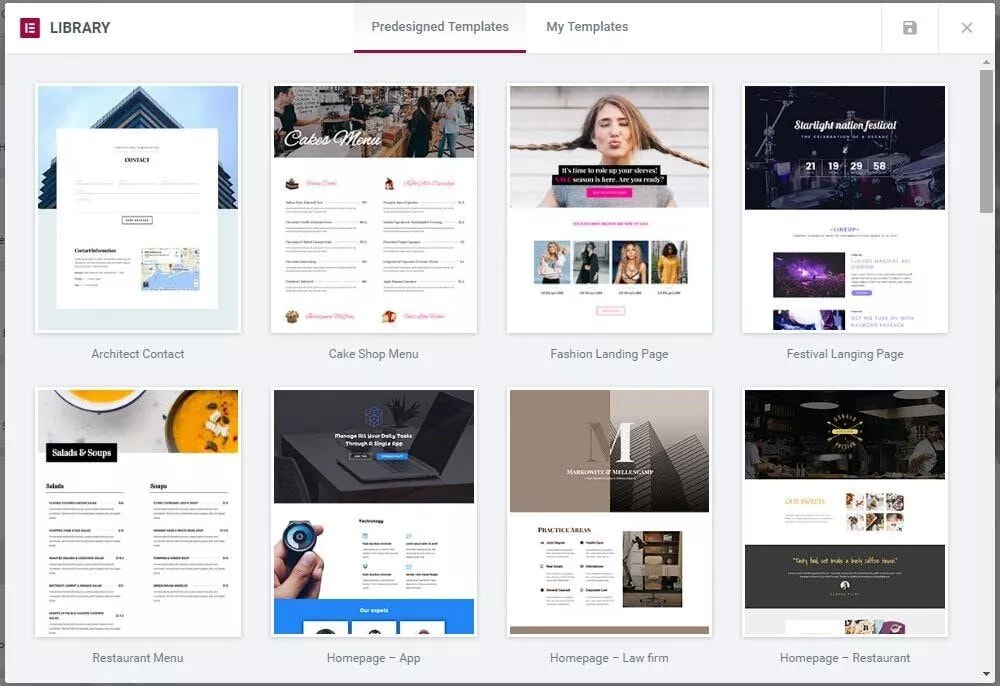
As of writing this Elementor Review, we counted a bit over 20 pro templates that Elementor gives its paid users aka Pro! The templates cover a myriad of industries, from landing pages to home pages, menu templates for restaurants, contact page design, service pages, and product pages amongst a few others. All of these Elementor templates appear to be professionally designed and so we couldn’t spot anything apparently wrong with them. However, depending on your business, the majority of these templates will need to be customized. Not to mention that there are industries like car rental businesses, nanny services, roofing services etc., which aren’t catered to in these templates. If you belong to an industry for which there is no template, there is a lot of work ahead customizing the one that’s nearest to what you want in terms of adding content boxes, header footer, also colors, and overall general layout.
Once a template has been imported into your front-end editor, elements can be customized, and sections can be easily removed. After the page has been customized to suit your particular needs, it can be saved to the template library, after which it can be reused elsewhere on the website.
While we didn’t run into any bugs with the templates when we were using Elementor, our personal opinion is that the selection is limited. Most of all, if you’re an affiliate marketer like us and need an Elementor template that accommodates ratings, product reviews, and blog posts.
Widgets
Creating complex page layouts using any drag & drop page builder is an exhaustive task, we should know! Thankfully, Elementor widgets take a lot of the frustration and repetitive tasks out of the equation with the use of pre-styled elements.
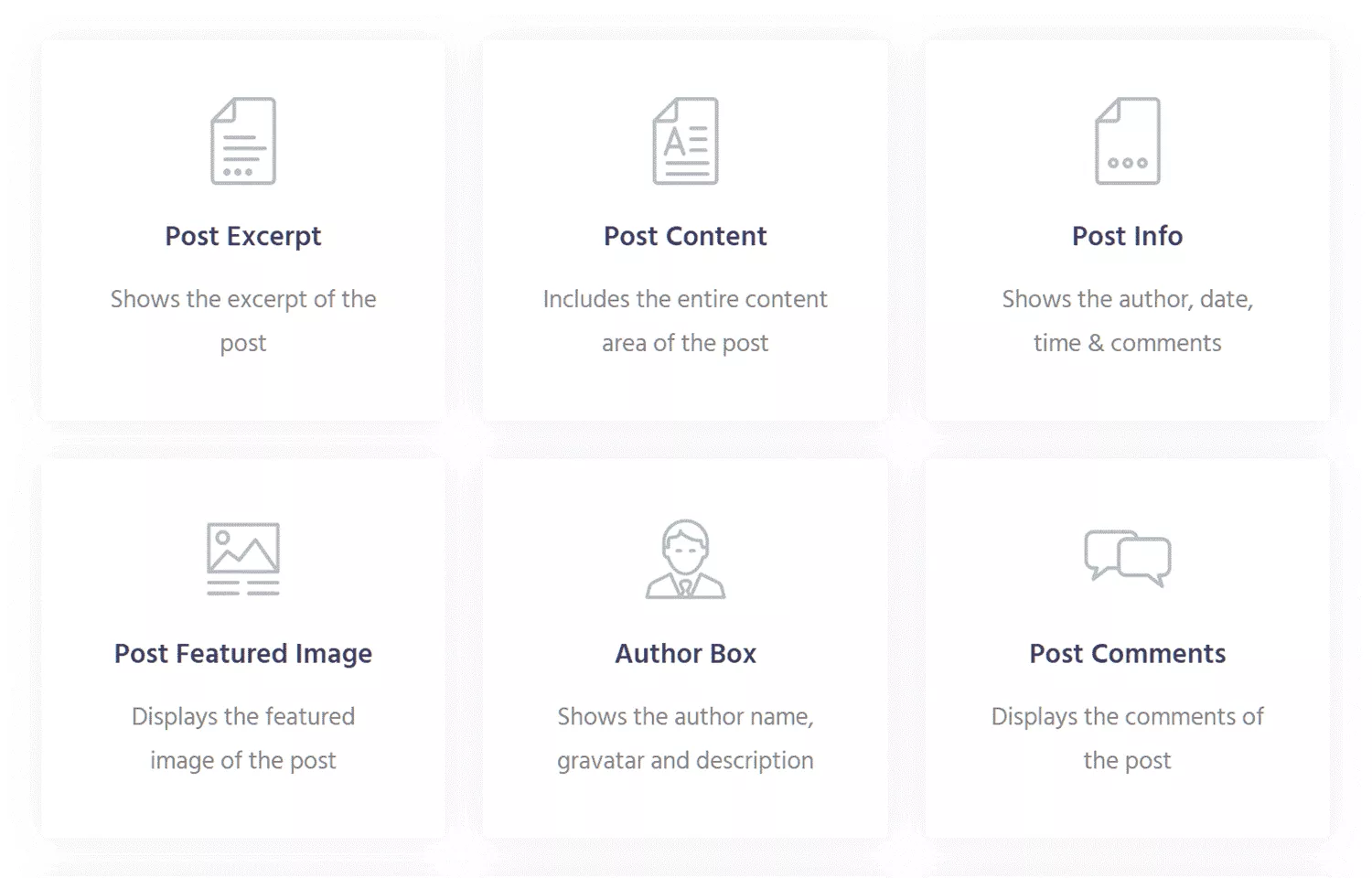
Similar to Thrive Architect (for those who have used it), Elementor recently introduced the same drag and drop feature for complex elements like the Call-to-Action. Even though you can design a custom Call-to-Action for the layout, or customize the one that’s already there, dragging and dropping in one is a lot faster for things like content boxes.
Elementor takes things one step further with its widgets, by making it possible for users to select dozens of so-called ‘blocks’ from the Elementor library. The library speeds up the page building process, but it isn’t as good as rival page builder Thrive Architect. The good news is that the pace at which Elementor is evolving it is only a matter of time before it is as good if not better.
One of the issues we spotted, which has since been fixed, is missing highlights. Then in some cases, it struggles to focus and also slow down for a second. Sometimes things just hang up. We get the feeling that Elementor is trying to cater to everyone which is a pretty difficult balancing act.
Take, for instance, the fact that affiliate marketers will have very different requirements compared to your average business owner who just needs a couple of well laid out pages. So over time, it has become a sort of Frankenstein, because multiple solutions need to be hashed together to do one thing which is one of the drawbacks of using Elementor.
One solution we found to the above-mentioned hassle and the lack of templates is to use the Envato Elements plugin. Doing so will give you access to literally hundreds of free templates and blocks which can then be imported into Elementor and used as required.
The one thing you need to bear in mind is that as of this writing, the Envato Elements plugin is in Beta, so you’ll want to keep everything backed up. That said we strongly feel that Elementor does a decent job of covering all bases if you’re fine with installing a couple of plugins.
Global Widgets
Global Widgets is a relatively new addition to the Elementor plugin universe, and we say this with lots of pun intended. The feature allows users to create their own custom widgets from within Elementor using already created content. For instance, if you have an icon box, that’s styled to look a particular way. Maybe it took you an hour to come up with something that’s perfect in every way. Now you can save it to the library as a global widget and use it as many times you want within the content of the site in the future.
Saving using this Elementor feature is easy just click ‘Save as Template.’ On the proceeding popup, click ‘save,’ and the element is added to your library. Global widgets are indicated by a yellow border. The widgets can be used on any page and multiple times on the same page.
The downside to using the feature is that there is no way to change or edit them, which essentially means they are locked. So, no styling changes can be made like with a regular element. However, you can also choose to temporarily unlock an element by clicking the ‘edit’ button and that will apply your changes across all instances of the widget.
There is a way you can make changes to the widget without those changes being applied globally by unlinking it. By clicking on the ‘unlinking’ button, the global widget becomes a normal element. The border turns blue from yellow allowing you to make the required changes using the Elementor editor.
Content Editing with Elements
Elementor Pro’s elements make editing content and text editing on your pages easy. Whether you want to add a sidebar with a few lines of text, or perhaps paragraphs of text with graphics, the use of elements makes content editing a breeze at least compared to coding everything on the backend!
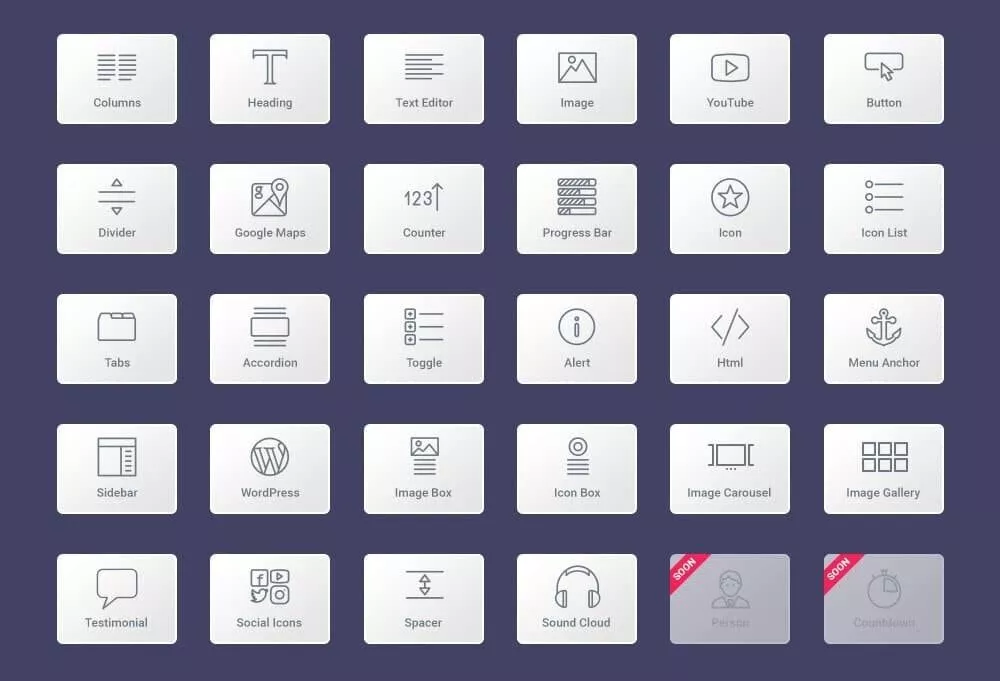
The elements within Elementor work like traditional WordPress widgets, with the difference being that you directly insert them into the page’s design. The elements can then be customized in the way of color, border, fonts, location on the page, text editing features etc. All of which quickly upgrades your content from boring text editing like workflow to one with lists, graphs, graphics and infographics. You can also insert image carousels, icon boxes, counters, and Google Maps to name a few others.
The interesting thing about use Elementor WordPress plugin is the fact that it does not limit you to the elements that come with the package. So you can use all the Elementor widgets that come by default with WordPress, and those which are added to the website usually via third party plugins. So, you use Elementor to easily insert these elements into your pages with ease. It’s not hard to see that you have a lot of possibilities and flexibility in terms of how content is added to your site, as well as control over the design and aesthetics of the layout.
Elementor Pro’s creators recently announced that there are more elements in development and will be added with each consecutive future update. However, features that are not available can be added through third-party widgets, so it isn’t a deal-breaker for most people.
Mobile Compatibility
Elementor is mobile compatible, and you can also design a separate mobile-friendly page too. While the feature works a lot better on rival ThriveArchitect, Elementor’s implementation isn’t too far behind.
When designing a page using Elementor, you can preview your page as it would appear on a mobile device. You can then adjust things like the buttons, text size, borders, etc. so that everything looks perfect on a smaller screen. All of this is pretty standard but we strongly advise that you preview and also edit your page in mobile view.
The other fascinating aspect of Elementor’s mobile compatibility is its ability to design a totally different page for mobile devices. So, you can have, for instance, a home page that’s yellow, with bold fonts, for desktop computers, and also have a mobile-friendly page with italic fonts, with a pink background. Both these pages are treated as individual pages in Elementor and will be served based on what device is accessing the website.
During our testing, we accessed our test page from both a mobile and desktop computer. Both pages were very different from each other. For mobile devices, we use an iPad Pro, a Samsung Galaxy Note 8 and an iPhone 5 just for giggles! Surprisingly, the mobile-friendly page was served correctly each time and resized perfectly to our screen size. We were most surprised at how well the test page looked and also impressed by how it looked on our outdated iPhone 5’s small 4-inch screen!
Themes Compatibility with the Default WordPress Theme
We tested Elementor with a couple of default WordPress themes and found that, for the most part, they are compatible. However, we weren’t able to test it with any number of paid or premium themes because our assumption is that those who choose to use Elementor aren’t going to pay for a theme in the first place.
Elementor now has a full-wide template the one that has now sidebars, and there is a full-screen template, which is one with no header or footer. These templates are ideal for creating pages where you don’t want to display your footer, header or sidebar. It is ideally suited for people who want to create a fullscreen homepage or some sort of landing page.
Theme Builder Feature
We mentioned earlier that Elementor recently introduced their Theme Builder feature, which gives users more control over the design of their entire WordPress website. However, the feature is only available for Pro, aka paid users. So, if you’re holding out on a purchase, this might nudge you over the edge.
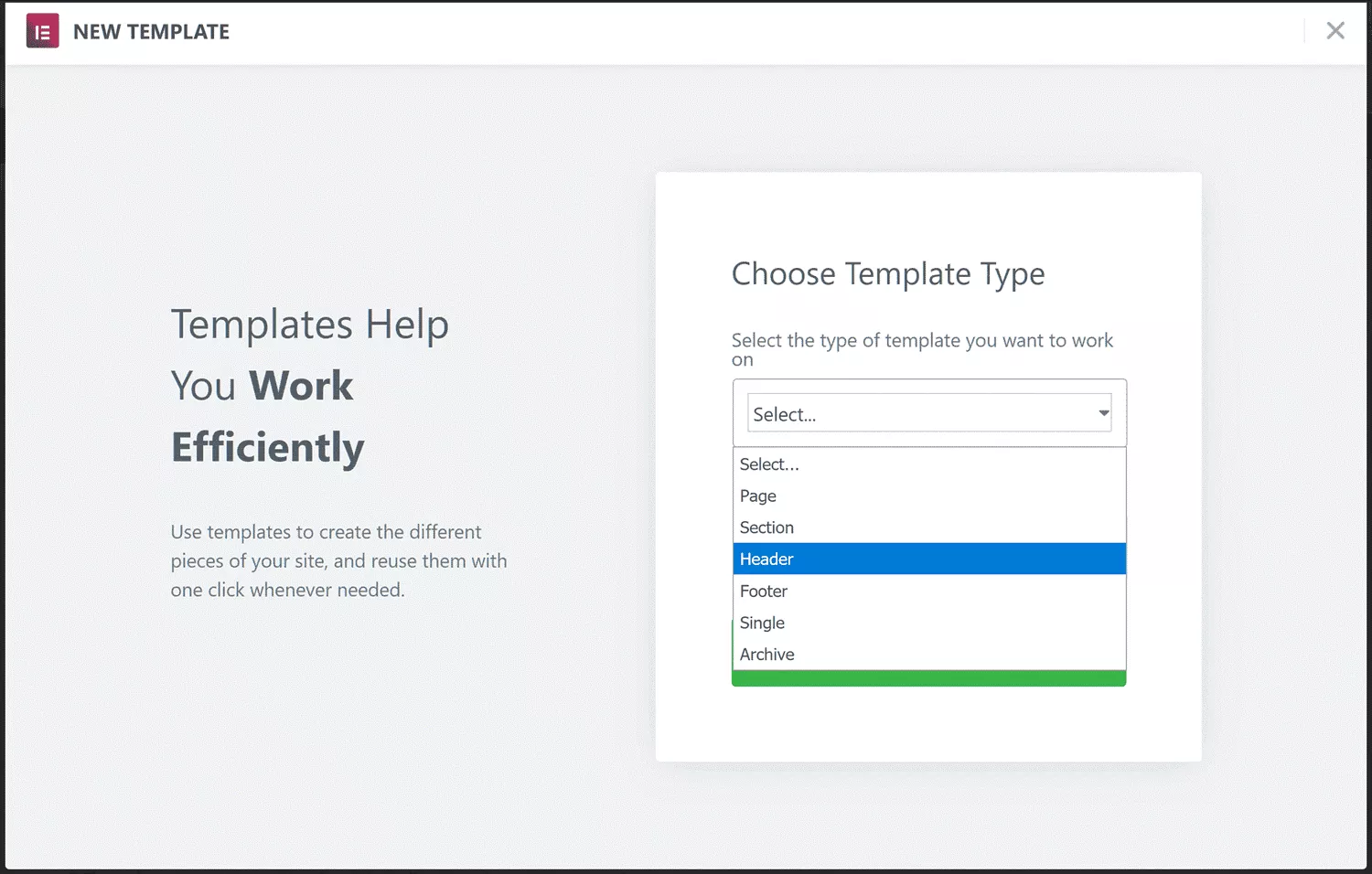
When Elementor was first introduced, you could only use it to create post designs and page designs. Usually, you’ll have to do it one post and page at a time. Now, the process in Elementor is somewhat sped up by the ability to create a unique header and footer design for the entire website, as well as design templates for various pages of the website.
The new feature in Elementor allows you to use the visual editor to create the footer and header design. You can then choose where to place them on the website. For instance, you can create a header design for your blog posts and have a separate one for your website’s pages. You can also customize the content of the header. The header can be set as sticky, or it can be a permanent placement as your visitors scroll down the page. The feature has mobile support which allows you to configure exactly how the template behaves depending on if it is a laptop, iPhone or a tablet computer.
The Theme Builder feature in Elementor can be used to create a dynamic template for your blog. So, you can choose what content is shown on the blog archive pages. You can show the title of every blog post, an except or short summary of the article, and a featured image in Elementor.
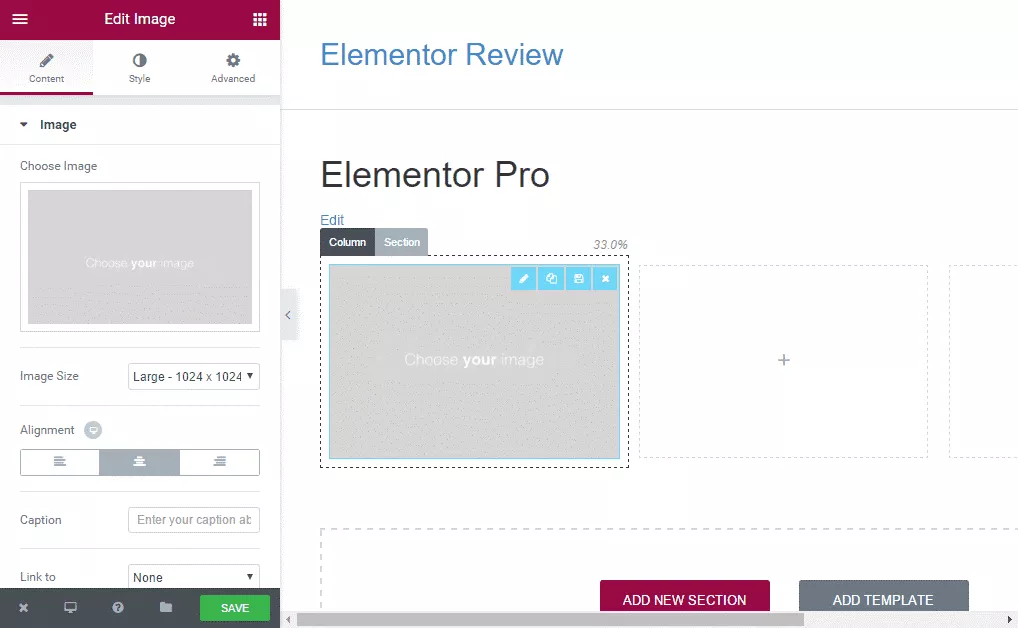
We found that choosing where and when the custom layouts are incorporated using Elementor is very easy. You can choose a multitude of conditions for every template, like when they should be displayed and when they shouldn’t. So, you can have an archive template for the posts in some categories of the blog or a specific author.
As reviewers who are into using page builders like more established competitors, we think that Elementor Theme Builder feature is what makes it standout. We have seen a similar implementation across competing page builders and so it helps elevate Elementor to a status beyond just a page builder.
The initial creation of custom layouts is a chore in Elementor, but it is well worth the effort because, once completed, they can be applied to different areas of the website. You can have a custom layout for the blog, another for the home page and one for the portfolio page. Since everything is done via the Elementor visual editor, there is no coding required.
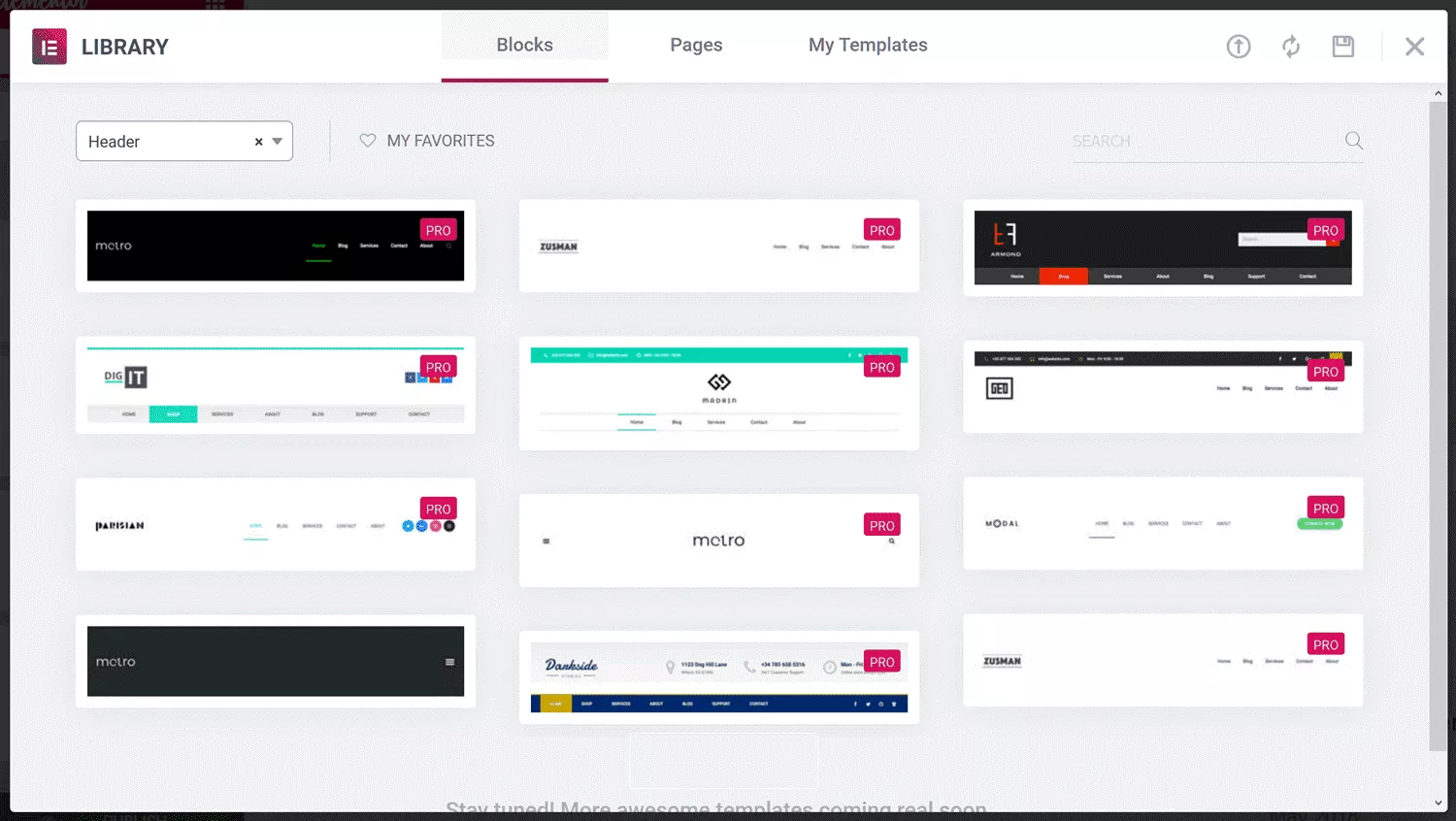
The one suggestion we for the creators of Elementor is to have the ability to save and transfer these custom templates so that they can be transferred from one Elementor website to the next. Since we tested the same account across two websites, it would have made our lives a lot easier if the templates could be used across both websites, with minimal customization. That way we wouldn’t have to design the same layout individually for each site.
Elementor Pros
- Elementor is Easy to use even for people who have never used a page builder before
- Elementor has an excellent selection of elements
- A choice of high-quality templates
- A couple of helpful video guides to get people started
- Drag and drop interface
- A theme builder that helps create custom headers and footers
Elementor Cons
- Compared to the competition Elementor is still has some way to go in terms of features
- Most people will end up installing numerous plugins to support Elementor features
- Some elements tend to increase the size of a page which increases loading times
- No easy to way to optimize the load speed other than reducing the size of pictures/photos
Elementor Pricing
Compared to competing page builders, Elementor Pro is very competitively priced. While the free version isn’t crippled in any way, it is severely limited especially if you want to use it on a money site to generate sales or leads.
The only way to unleash the full power of Elementor is to get the pro version, and that’s going to cost you money. Thankfully, unlike competing page builders, you don’t have to pay for Elementor Pro every month or annually after you get it.. You pay a one time fee depending on the number of websites Elementor will be used across and that’s it! However, customer support is only available for one year. After that, you need to pay the annual fee again to get customer support similar to competitor ThriveArchitect.
- ESSENTIAL PLAN: $59 for a single website
- EXPERT PLAN: $199 for 25 websites
- AGENCY PLAN: $399 for up to 1000 websites
Note: We asked the company and found out that Elementor does not automatically charge your credit card once the annual subscription ends. So, if you want to get ongoing support through the following year, you’ll have to manually execute the payment.
Elementor Free vs. Pro Edition
Now before we go any further in the elementor review to discuss choosing between the two, as if they were competing against each other, it is important to clarify that the Elementor ‘Pro’ version is an add-on to the free Elementor page plugin. So, if you purchase Elementor Pro, you’re also getting the free version. Knowing this is important because that will make understanding of how things are set up on your site easier.
Elementor Pro has everything that the free version of the plugin offers plus 30 additional and new widgets. It also unlocks the complete template library. However, in addition, when you get the Elementor ‘Pro’ version offers a couple of additional features, many of which were recently added as of version 2.0:
Theme Building Feature – You can build an entire theme using Elementor editor’s drag-and-drop feature. That way, you don’t have to build each page and post page individually.
Live Custom CSS Editing – The free version of Elementor allows you to add custom CSS classes and a couple of IDs. However, the Pro version goes one step further by allowing you to directly add custom CSS styles to each section or widget. So, if adding custom CSS is your thing this feature is a huge time saver.
Global Widgets – As discussed above in the meat of our Elementor review, the Global Widgets feature helps you reuse customized widgets multiple times across your entire website.
Embed Anywhere – The feature enables users to insert Elementor templates just about anywhere using a series of shortcodes or widgets. For instance, the feature can be used to design a CTA, which is then placed on the sidebar via a shortcode or widget.
Should You Upgrade to Elementor Pro?
Yes! Most people reading this Elementor review will want to upgrade to Elementor Pro. But below are just a couple of reasons you should consider upgrading if you’re using the free or lite version:
- If you want to build more complex landing and blog pages. Having those extra widgets comes in handy, especially if you need to break out of mediocrity.
- You are using WooCommerce. Using the WooCommerce widget can help you onboard loads of flexibility.
- Want to include your own CSS. Using CSS directly in sections and widgets speeds up your workflow.
- You want to build an entire theme. If it’s theme building you want to do, the Pro version is what you should get.
- Want access to a vast template library. The Pro version tends to get the latest and greatest templates, while the free version seems to be stuck in 2017.
- If you want to use and reuse widgets across a multitude of pages, then go Pro. The Global widgets feature is your best friend and will save you a lot of time.
Elementor: Popular Questions & Answers
Q. Is Elementor easy to use?
Yes, for the most part, Elementor is easy to use, and it’s something we’ve mentioned throughout this Elementor review. However, more advanced features will require trial and error and some experience with coding especially if you want to insert CSS.
Q. Does Elementor slow down your site?
Yes, the Elementor page builder loads a whole bunch of bloat, which weighs down the loading time. However, it isn’t any different with competing page builders. We wouldn’t say the pages are any heavier than ones built using the competition’s page builders. That said, steps can be taken to speed up load times a bit.
Q. Is Elementor the best page builder?
The best page builder in our books will check all the boxes in terms of features, ease of use, content editing, functionality, and page building ability. Elementor page builder checks most of those boxes, which puts it amongst the best, including a nifty popup builder for internet marketers. Each new version of Elementor brings with it improvements which a sign that the company continues to support their product.
Q. What is Elementor used for?
Elementor is a drag-and-drop page builder for WordPress that will take your website from mediocre and painful to amazing without the need for a WordPress developer. With this plugin, you can create beautiful pages with a visual editor. It’s designed for you to quickly create dynamic websites.
Elementor Review: Conclusion
We commenced our Elementor review by stating that we’ll conclude with our verdict on if Elementor lives up to all the hype. It is quite evident from our review (if you’re read it), that the plug-in offers a load of great features, good documentation, and good enough support for most people to get it. As a page builder, it is easy to use and certainly lives up to the hyped-up drag-and-drop ease of use.
In our opinion, as reviewers who have used other competing WordPress page builders, we’ll say that Elementor is good, but it isn’t excellent. The fact that you need to continue installing plug-ins to make up for missing functionality is frustrating, if not time-consuming. We also don’t like the fact that you only get customer support for a year which appears to be the industry standard.
We’d recommend that people try out the free version before upgrading, especially if you’ve never used a WordPress page builder before. If you don’t have any issues with it and think it works perfectly only then should you upgrade.
Our verdict is that Elementor Pro is an indispensable tool for bloggers and business people who want to build their own websites. Features like the popup builder works perfectly albeit limited. While it does have its faults, it still offers the best value for money and the company appears to be working hard on extending its functionality, with almost weekly updates.